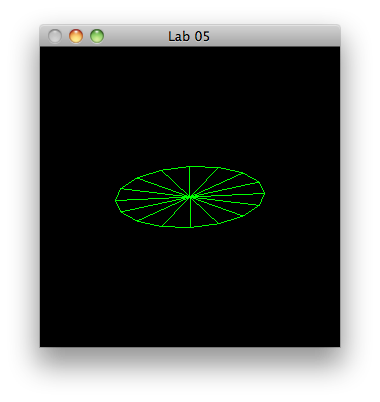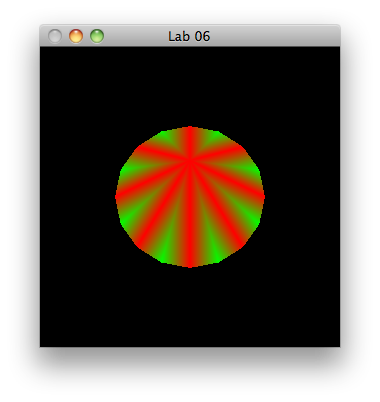Objectives
- Render a 3D object
- Implement specialKeys function to intercept the arrow keys
- Rotate the object using these keys
- Explored two shading models
- Introduce the Depth buffer and observe its effects
- Introduce Culling and explore its relationship to Winding.
Setup
-
Create a project call lab04a_cones, with a single source file called "cone.cpp"
-
Incorporate the usual starter code, and have the renderScene display the triangle circle from lab03a:
#define GL_PI 3.1415
void triangleCircle()
{
glBegin(GL_TRIANGLE_FAN);
glVertex3f(0.0f, 0.0f, 0.0f);
float x, y, angle;
for(angle = 0.0f; angle < (2.0f*GL_PI); angle += (GL_PI/8.0f))
{
x = 50.0f*sin(angle);
y = 50.0f*cos(angle);
glVertex2f(x, y);
}
glEnd();
}
- Running the program should display as follows:

- Renaming to drawCone, refactor this method such that the centre of the circle and the radius are passed as parameters:
void drawCone(float x, float y, float z, float radius)
{
glBegin(GL_TRIANGLE_FAN);
glVertex3f(x, y, z);
float angle;
for(angle = 0.0f; angle < (2.0f*GL_PI); angle += (GL_PI/8.0f))
{
x = radius*sin(angle);
y = radius*cos(angle);
glVertex2f(x, y);
}
glEnd();
}
- Now invoke this method with the following parameters:
drawCone(0,0,0, 50);
- Circle should appear as above.
SpecialKeys & Rotate
void specialKeys(int key, int x, int y)
{
}
glutSpecialFunc(specialKeys);
-
and verify in the debugger that it is being called.
-
We are going to intercept UP,DOWN,LEFT and RIGHT keys, and use their values to adjust the rotation of the code using this API call:
-
glRotate
-
Insert the following code into the specialKeys function:
int xRot=0,yRot=0;
xRot = (key == GLUT_KEY_UP)? -1 : xRot;
xRot = (key == GLUT_KEY_DOWN)? 1 : xRot;
yRot = (key == GLUT_KEY_LEFT)? -1 : yRot;
yRot = (key == GLUT_KEY_RIGHT)? 1 : yRot;
glRotatef(xRot, 1.0f, 0.0f, 0.0f);
glRotatef(yRot, 0.0f, 1.0f, 0.0f);
glutPostRedisplay();
- Build and test. Experiment with holding one of the arrow keys. E.g. Holding down arrow for a few seconds should yield this display:
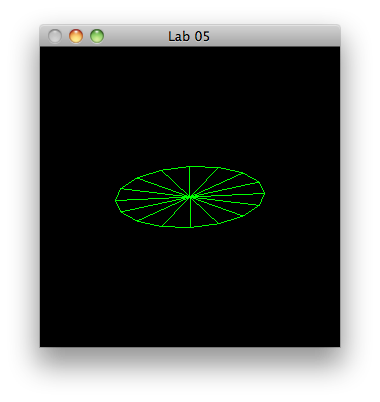
-
The entity is essentially a disk, as we have displayed all of the vertices on the z axis origin.
-
Change the call to place the centre of the circle on positive z 75:
drawCone(0,0,75, 50);
- Rotating now using the arrow keys should being the cone into perspective:

- Experiment with other z values, + other rotations.
Colour
int step = 0;
- Inside the loop rendering the triangles, change the colour based on the value of step variable:
glColor3f(step % 2 == 0, step % 2, 0.0f);
step++;
- Cone should render like this:

- We are still displaying polygons in GL_LINE mode, change this to fill:
glPolygonMode(GL_FRONT,GL_FILL);
glPolygonMode(GL_BACK,GL_FILL);
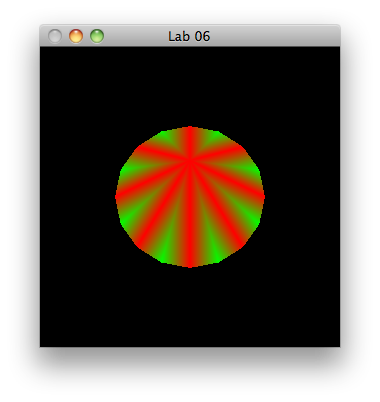
glShadeModel(GL_FLAT);

- To simplify further experiments, we will place a circle at the base of the cone to "close" it:
drawCone(0,0,0, 50);
- Build and test, including viewing the cone from all angles
Depth Testing
-
Rotating the cone produces some odd results. It seems that the cone is transparent, as the lines of the triangles seem to flow into one another.
-
This is because we are seeing "inside" the cone, and its opposing edges are competing for our visual attention.
-
We can eliminate the confusion by turning on depth testing:
glutInitDisplayMode(GLUT_SINGLE | GLUT_RGB | GLUT_DEPTH);
glEnable(GL_DEPTH_TEST);
-
See glEnable
-
Try this, build and test. Its appesrence will still be misleading. We need one additional step, when clearing the screen, we need also to clear the depth bit:
glClear(GL_COLOR_BUFFER_BIT | GL_DEPTH_BUFFER_BIT);
- Build and test. Contrast with the version that did not include depth testing.
Culling
-
An alternative to depth testing, but usually employed accompanying it, is culling.
-
Culling distinguishes between "front" and "rear" facing surfaces, and completely removes rear surfaces from view.
-
To see its effects, remove the Depth testing code just introduced in the last step.
//glEnable(GL_DEPTH_TEST);
glEnable(GL_CULL_FACE);
-
Build and test.
-
Surprisingly, nothing will appear - unless you complete a 180 turn of the cone. This is caused by a problem with the 'winding". Opengl needs to know which surfaces are "front" and which are "rear". It relies on winding to do this.
-
However, our code as two different windings for the circle and cone. We can change this default using
-
glFrontFace
-
We need to change the front face to counter clockwise for the cone, and clockwise for the base:
glFrontFace(GL_CW);
drawCone(0,0,75, 50);
glFrontFace(GL_CCW);
drawCone(0,0,0, 50);
- The cone should now render as expected.
Exercises
1. Four Cones
-
Set the window size to be larger than the current default.
-
Divide the screen into 4 quadrants with simple dashed (stippled) lines
-
Draw a cone in each quadrant
2. Animated Cones
- Using the simple animation techniques cover in lab03, have each of the cones rotating.
3. Coloured Cones
-
Change the colour scheme for each of the cones. Have some of then using interpolated colours, others using flat.
-
Also, have some of them using different colours.